Notion Dark Mode: Complete Guide (With Examples)
You think Notion is cool? Wait until you see its dark mode!
Embrace a visually soothing experience and supercharge your productivity with Notion's dark mode. Not only does it reduce eye strain, but it also extends your device's battery life.
Discover how to easily enable dark mode on your computer, tablet, or phone through settings or a convenient keyboard shortcut. And as a bonus, I'll share the top 5 Notion Dark Mode templates for 2024 at the end of the article.
At the end of the article, I'll be sharing 5 best Notion Dark Mode templates for 2024 as well.
How to Turn On Dark Mode in Notion Using Settings
Dark Mode can be easily enabled from the Notion settings, here's how:
On Computer:
1. Open Notion on your computer and navigate to Settings & members, located at the top of the left-hand sidebar.
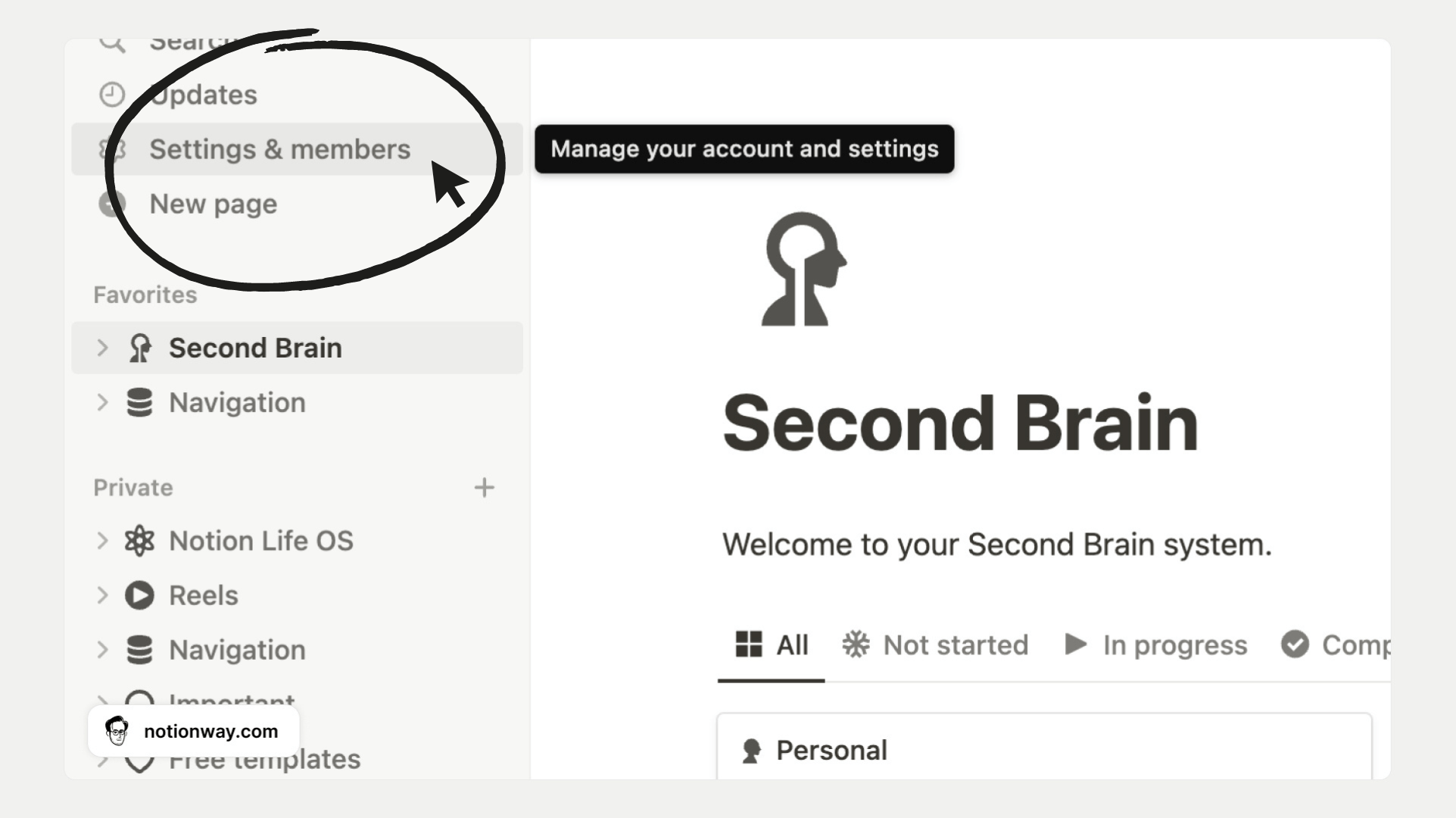
2. A new window will open. In the sidebar, find and click on the tab labeled My settings.
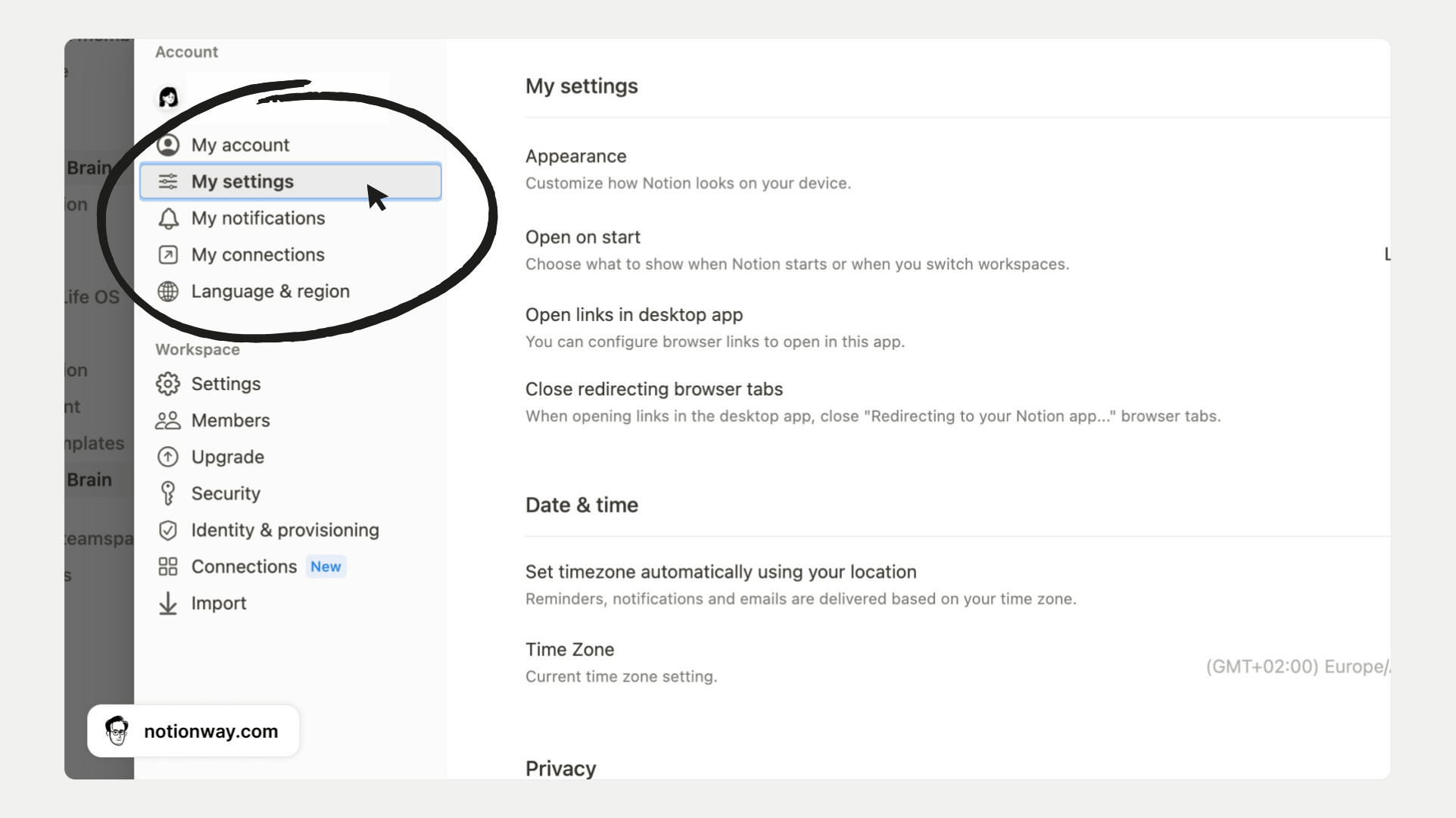
3. Look for the dropdown menu that allows you to choose different appearance options.
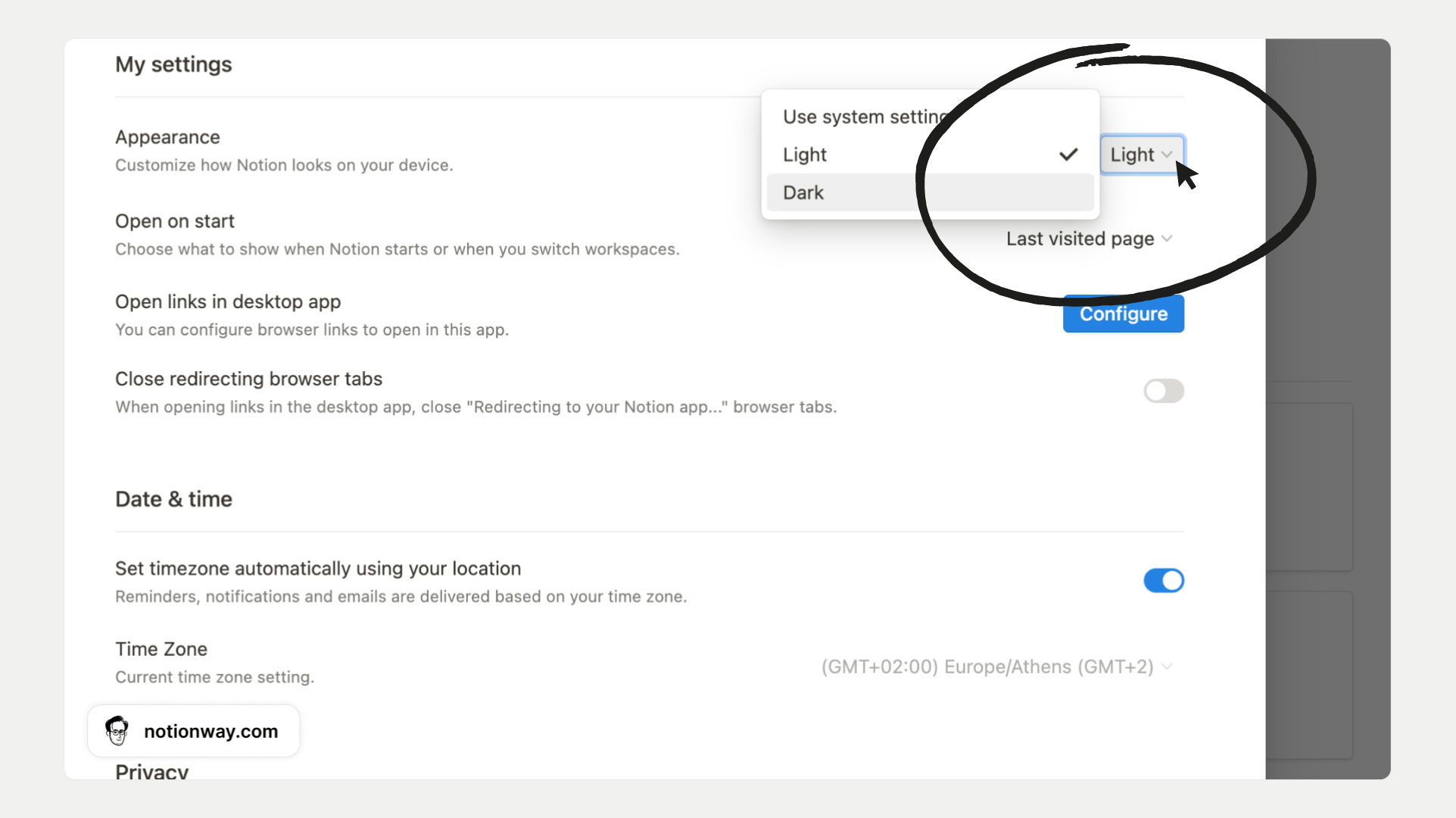
4. Look for the dropdown menu which allows you to choose different appearance options.
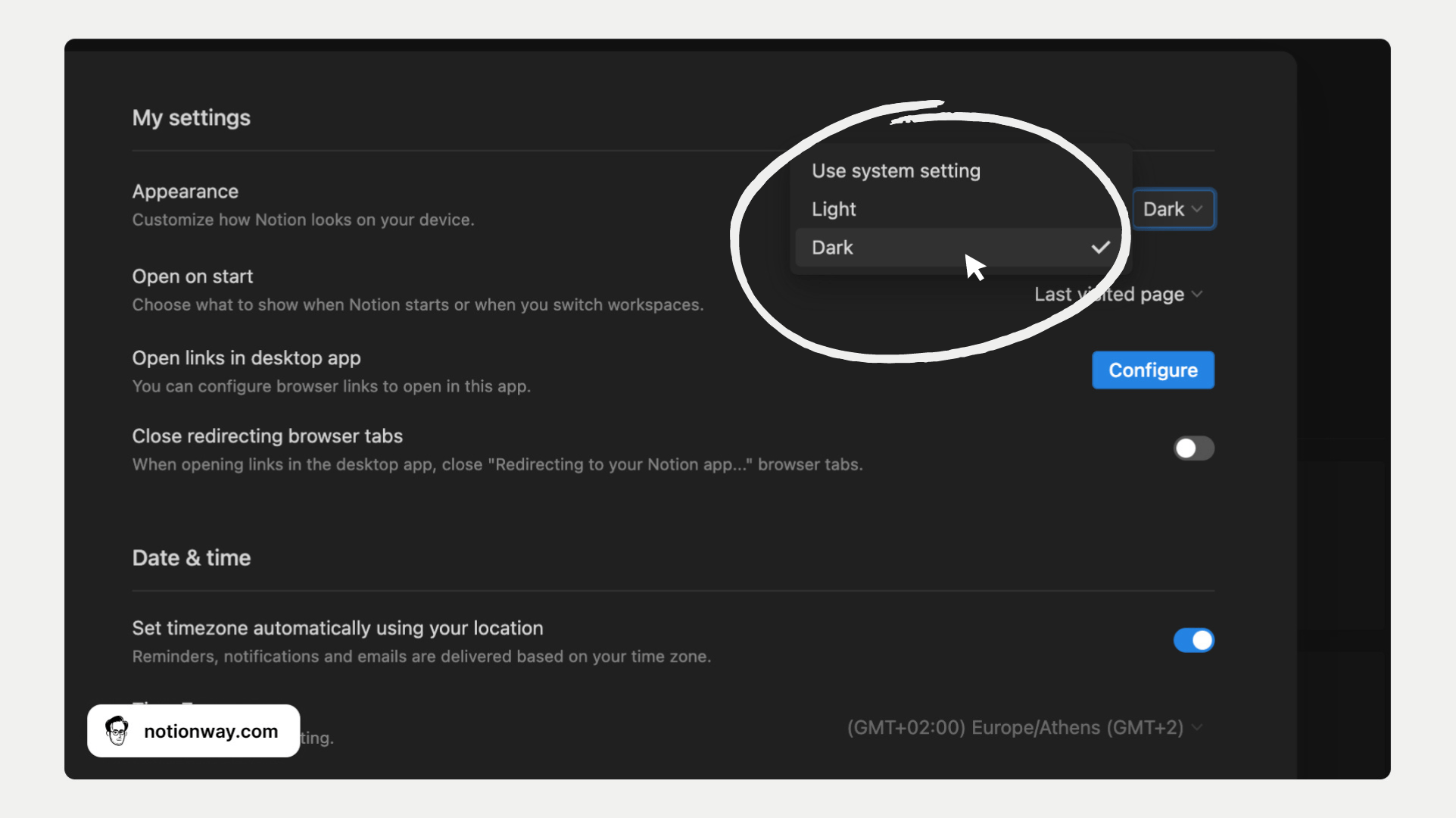
From here, you'll have three choices:
- System setting: This synchronizes Notion's appearance with your system's appearance settings.
- Light: This sets Notion to Light Mode, regardless of your system setting.
- Dark: This sets Notion to Dark Mode, regardless of your system setting. Select this to enable Dark Mode in Notion.
On Mobile or Tablet:
- Open Notion on your mobile device
- Tap on the ••• in the top right-hand corner to open the sidebar
- Click on Settings
- Scroll down to the Appearance section
- Use the dropdown menu to switch between the same three options as described above
- Select Dark to enable Dark Mode.
Notion Dark Mode Shortcut
Whether you're using Notion on your laptop, your tablet, or your phone with a wireless keyboard – knowing a Notion Dark Mode shortcut can make switching modes effortless and save time.
Use this keyboard shortcut to toggle Dark Mode on or off whenever you want to make a switch:
- On Mac: Press cmd+ shift + L
- On Windows: Press ctrl + shift + L
Benefits of Using Dark Mode in Notion
Using the dark mode in Notion offers several benefits that can enhance your overall user experience:
- Reduces Eye Strain and Fatigue: It's especially beneficial when working in low-light environments or for extended periods of time. The dark background with lighter text provides a pleasing contrast that is easier on the eyes.
- Improves Focus and Productivity: The dark mode minimizes distractions. With a darker interface, unnecessary elements are toned down, allowing you to concentrate more effectively on your tasks and content without any visual clutter.
- Conserves Battery Life: On devices with OLED or AMOLED screens, using the dark mode can help reduce power consumption and extend battery longevity. Since black pixels do not emit light in these displays, the dark mode can be practical as well.
- Aesthetic Appeal and Comfort: Embracing the dark mode in Notion not only adds a touch of aesthetic appeal but also contributes to a more comfortable and immersive workspace conducive to increased productivity and reduced eye strain.
5 Best Notion Dark Mode Templates
Once you try out Notion's dark mode, you'll soon notice that not all of the Notion templates look good in the dark theme. The icons, widgets, covers, and images can look nice in light mode, but once switched to dark mode, Notion can begin to look like a disaster.
If you're looking for a Notion template that would look great in dark mode, here are our top picks:
1. Dark Mode Notion Second Brain
Notion Second Brain was created to help you organize all your tasks, notes, projects, resources and goals inside one all-in-one streamlined system.
This award-winning Notion template took 1st place on ProductHunt's Product of The Day. With its sleek design and effortless functionality, it seamlessly adapts to both light and dark Notion modes. Get organized like never before!
Since the template is designed to look stunning in both light and dark modes of Notion, you are free to switch between them whenever you like.
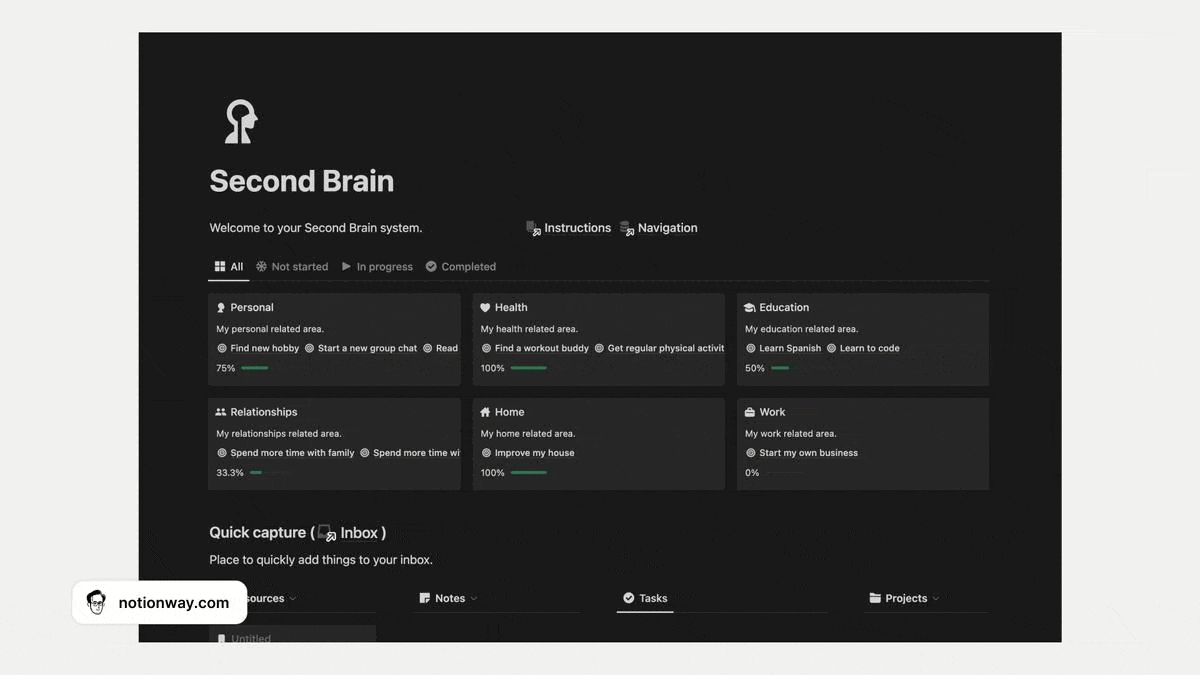
2. Dark Mode Notion Life OS
Notion Life OS was created to help you manage all the important aspects of your daily life and boost your focus and efficiency inside one streamlined, all-in-one system.
This system has more than 20 Notion templates, all of which look perfect in both dark mode and light mode on Notion.
Since the template is designed to look stunning in both light and dark modes of Notion, you are free to switch between them whenever you like.
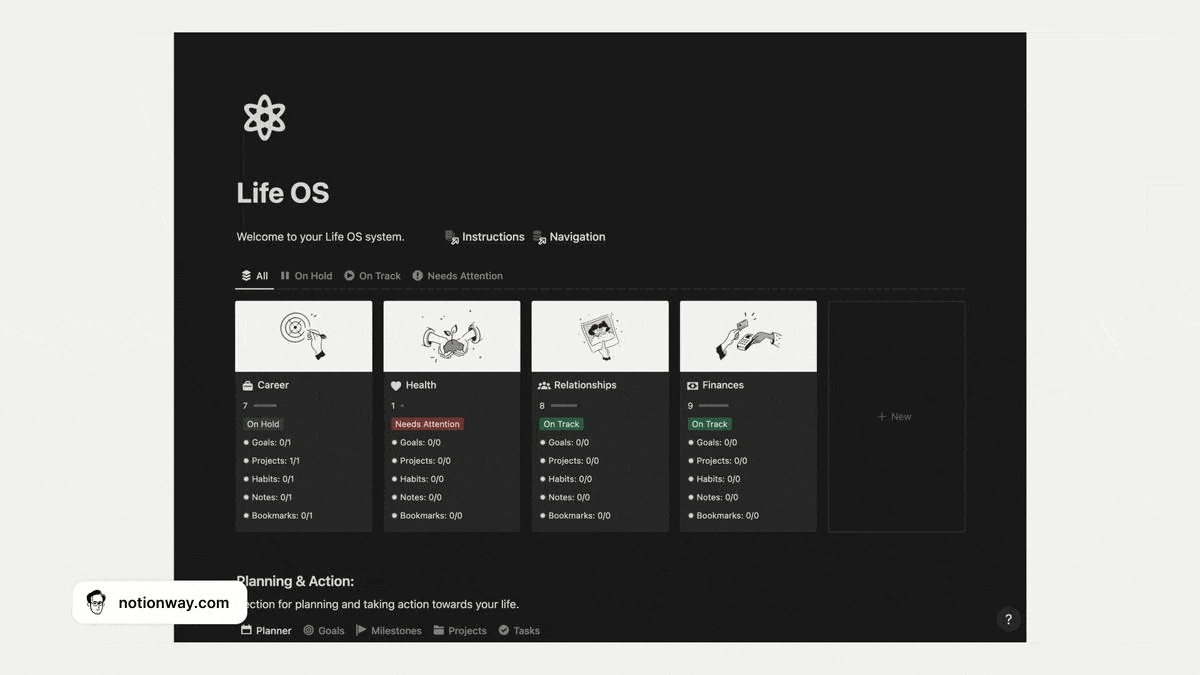
3. Dark Mode Notion Student Dashboard
Boost your student life with our Dark Academia-inspired Notion template. Designed exclusively for Notion Dark Mode, this all-in-one solution captures the captivating vibes of Dark Academia.
With over 400 pages inside, it's perfect for students seeking an immersive experience.
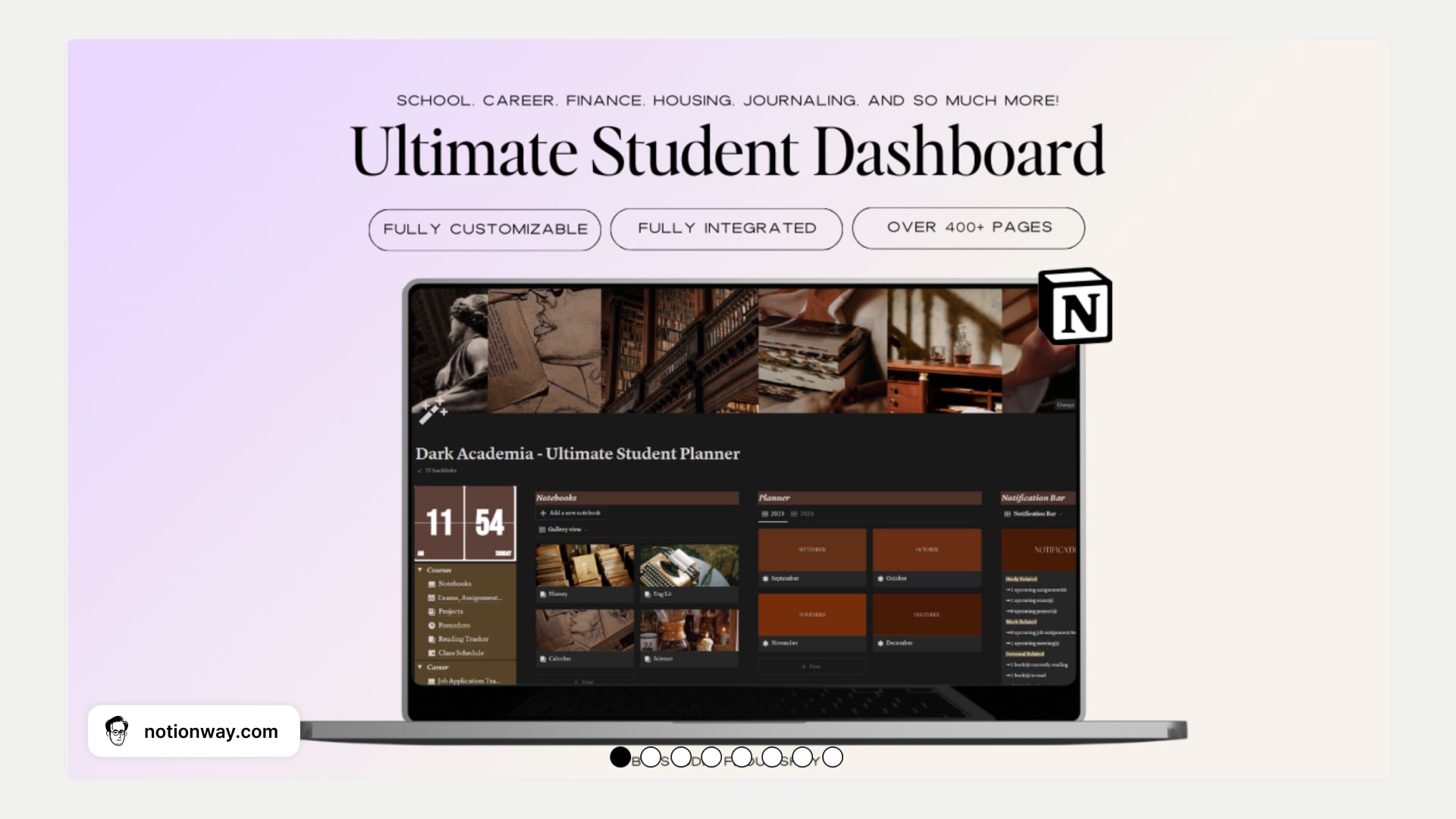
4. Notion Dark Mode Life OS
Another Notion Life Operating System with 5 Light mode and 5 Dark mode themes inside. If you like futuristic, dark design, this template is for you.
This system has 9 Notion templates to manage each area of your life: Habit tracking, CRM, Meal Planner, Fitness Planner, and 5 more.
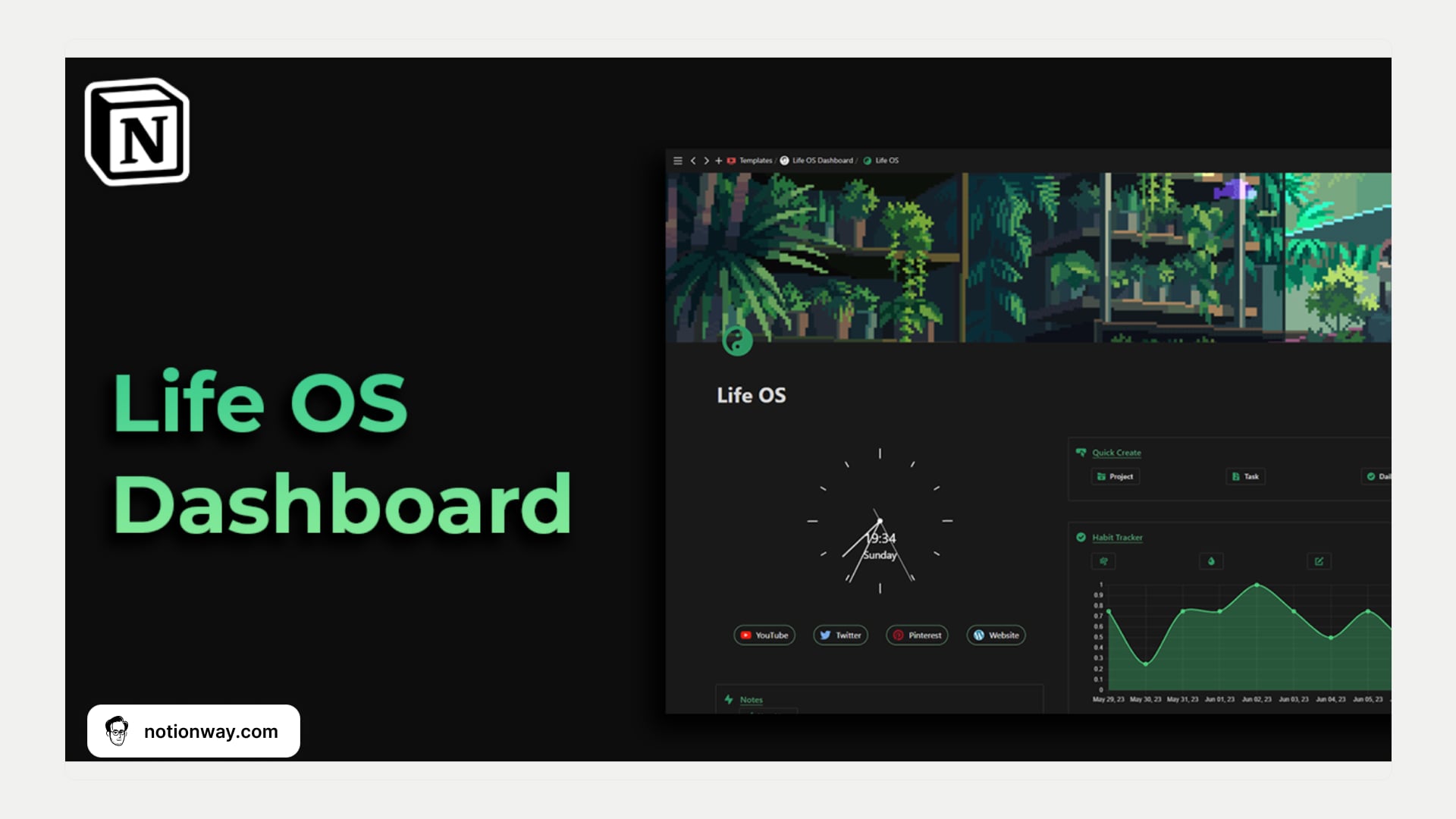
5. Notion Dark Mode Habit Tracker
Supercharge your habits with a sleek and adorable Notion Habit Tracker. Switch seamlessly between light and dark modes to enjoy stunning covers and widgets that'll make you smile.
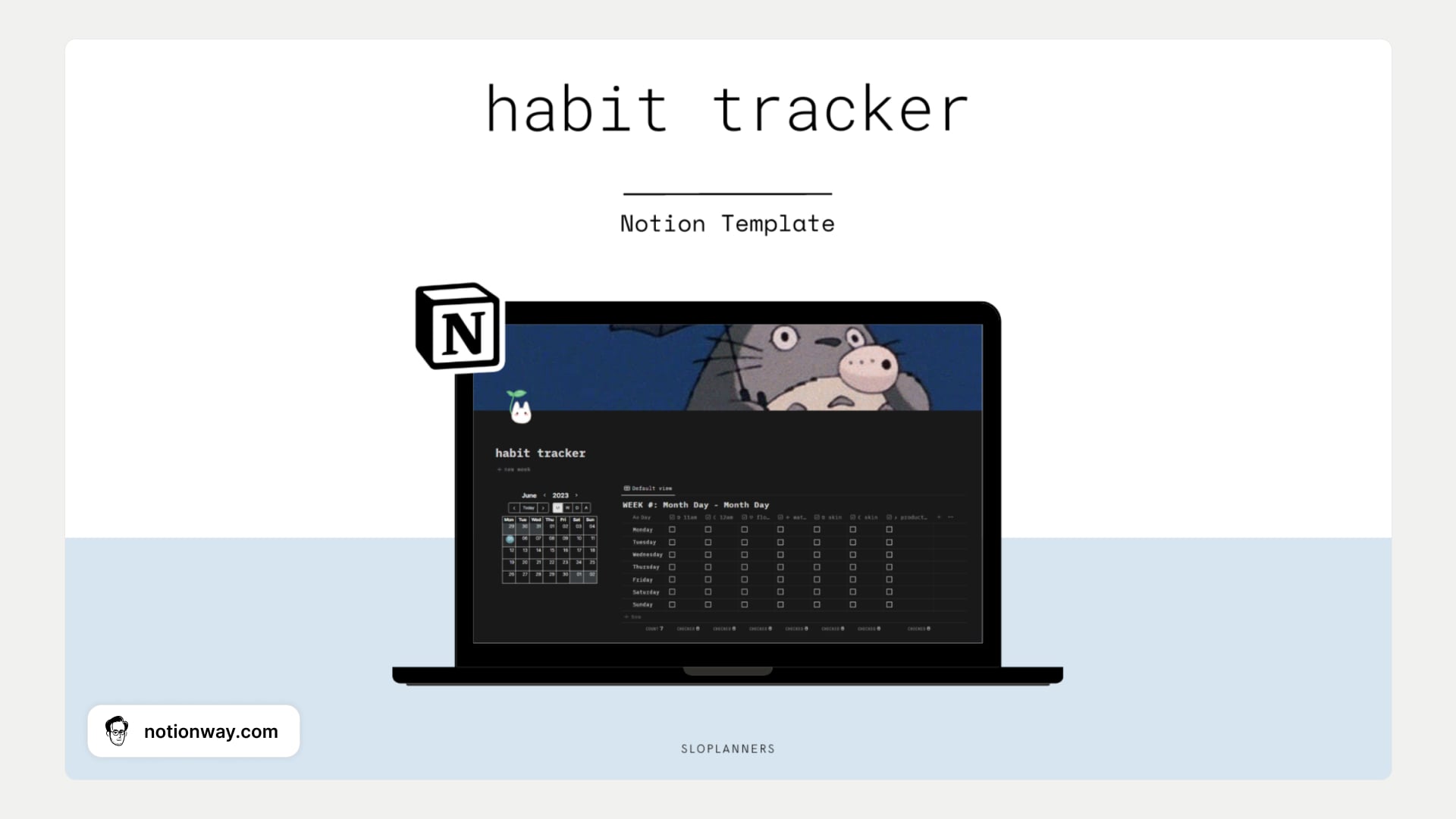
Can you schedule Dark Mode on Notion?
Notion does not natively support scheduled Dark Mode activation. However, you can easily enable and disable Dark Mode as needed. The simplest way to do so is by using the Notion keyboard shortcut.
How to turn off Dark Mode in Notion?
You turn off dark mode on Notion the same way you turn it on. If you're using shortcuts, just press "Ctrl/Cmd + Shift + L" .
This shortcut will toggle between dark mode and light mode in Notion. Simply press this key combination to switch back to the light mode if you have previously enabled dark mode. It's a quick and convenient way to customize your visual preferences in Notion without navigating through menus or settings.
Frequently asked questions
Is there a dark mode on Notion?
Yes, Notion does offer a dark mode feature. It allows you to switch the interface from the default light theme to a dark theme, which can be easier on the eyes in low-light environments or for users who prefer darker aesthetics. To enable dark mode in Notion, simply go to your settings and look for the option to toggle on dark mode. Enjoy working in a more visually comfortable environment!
What is the shortcut for Notion Dark theme?
To enable the Dark theme in Notion, you can use the following shortcut:
- On Mac: Press Command + Shift + L
- On Windows: Press Ctrl + Shift + L
