How To Use Notion For Note Taking (Get Organized 2024)
Notion has gained insane popularity in the past few years. Many agree that it's the most powerful, flexible, and enjoyable productivity app at the moment. However, since it has so many functionalities, some people find it hard to use, especially in the beginning.
If you want to start using Notion for your notes but don't know where to start or how to make the most out of Notion note-taking, continue reading. Learn the steps needed to turn Notion into a powerful note-taking machine and get to know about Notion Second Brain - a template built on the most efficient note-taking and organization methods.
Notion Notes
Ready to experience what having Notion Notes feels like? As we mentioned before, Notion is not your regular notes app—it's much more powerful than that.
Is Notion good for taking notes?
Notion is a perfect app for notes. And here's why:
- Efficient Tagging System: With Notion, you can quickly categorize and retrieve notes using a customizable tagging system.
- Dynamic Organization with Databases: With the help of Notion's databases, you can build a flexible and organized note structures.
- Cross-Device Accessibility: With Notion, you can access notes seamlessly from any device, promoting flexibility and real-time synchronization.
- Real-Time Collaboration: Work on your Notes with team member effortlessly using Notion's real-time features.
- Versatile Multimedia Integration: In Notion, you can elevate your notes with multimedia elements like images and links.
Is Notion Notes free?
Yes! Notion is free to use for personal use. With the Notion free plan, you can also collaborate with others, unfortunately, there are block limits for that. However, that's more than enough to test out with your team. If you enjoy using Notion with your team, you can upgrade at any time.
And if you're using Notion on your own, you can use it unlimitedly.
Notion Notes Templates
If you want to start using Notion for notes in less than 5 minutes, we highly recommend skipping setting up Notion by yourself and just getting our Notion Note-taking template.
Free Notion Notes Template
I've created a simple-to-use and free Notion Notes Template to help you experience how having notes on Notion feels without spending too much time setting up the workspace. Use this Notion Notebook Manager to become more organized with your notes. Create, assign, and revisit your notes.
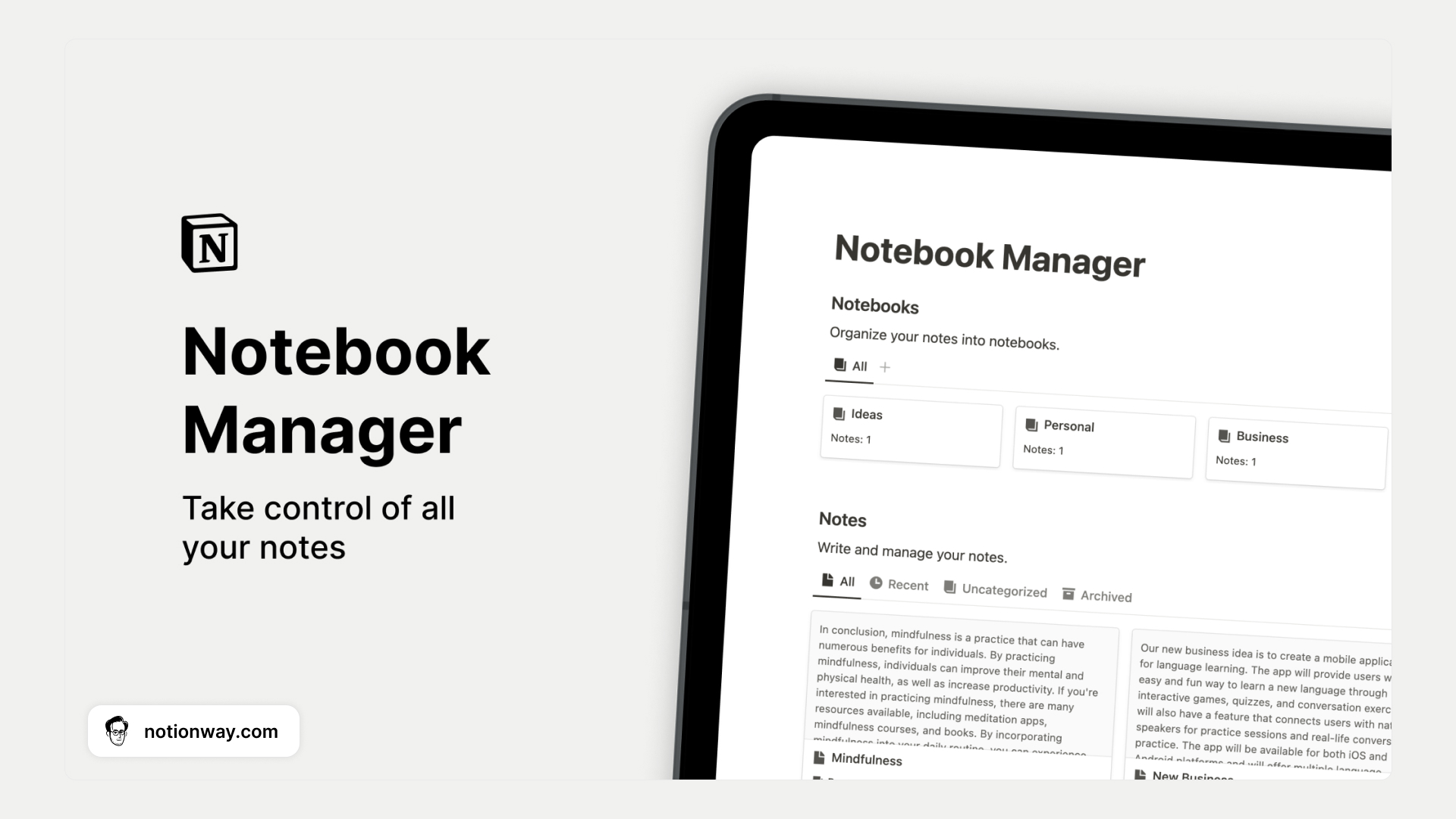
Advanced Notion Note-Taking System
Looking for a more powerful space for your notes in Notion? I highly recommend Notion Second Brain.
This all-in-one system helps you organize your entire life in one place, ensuring that no idea, task, or goal is lost. With the implemented P.A.R.A. method, your Notion Notes are organized in the most effective way possible.
Key Features:
- More than 12 Notion templates inside one all-in-one system to organize your life and notes
- Quickly capture all useful resources, projects, tasks, and notes on your daily basis, so nothing important slips away.
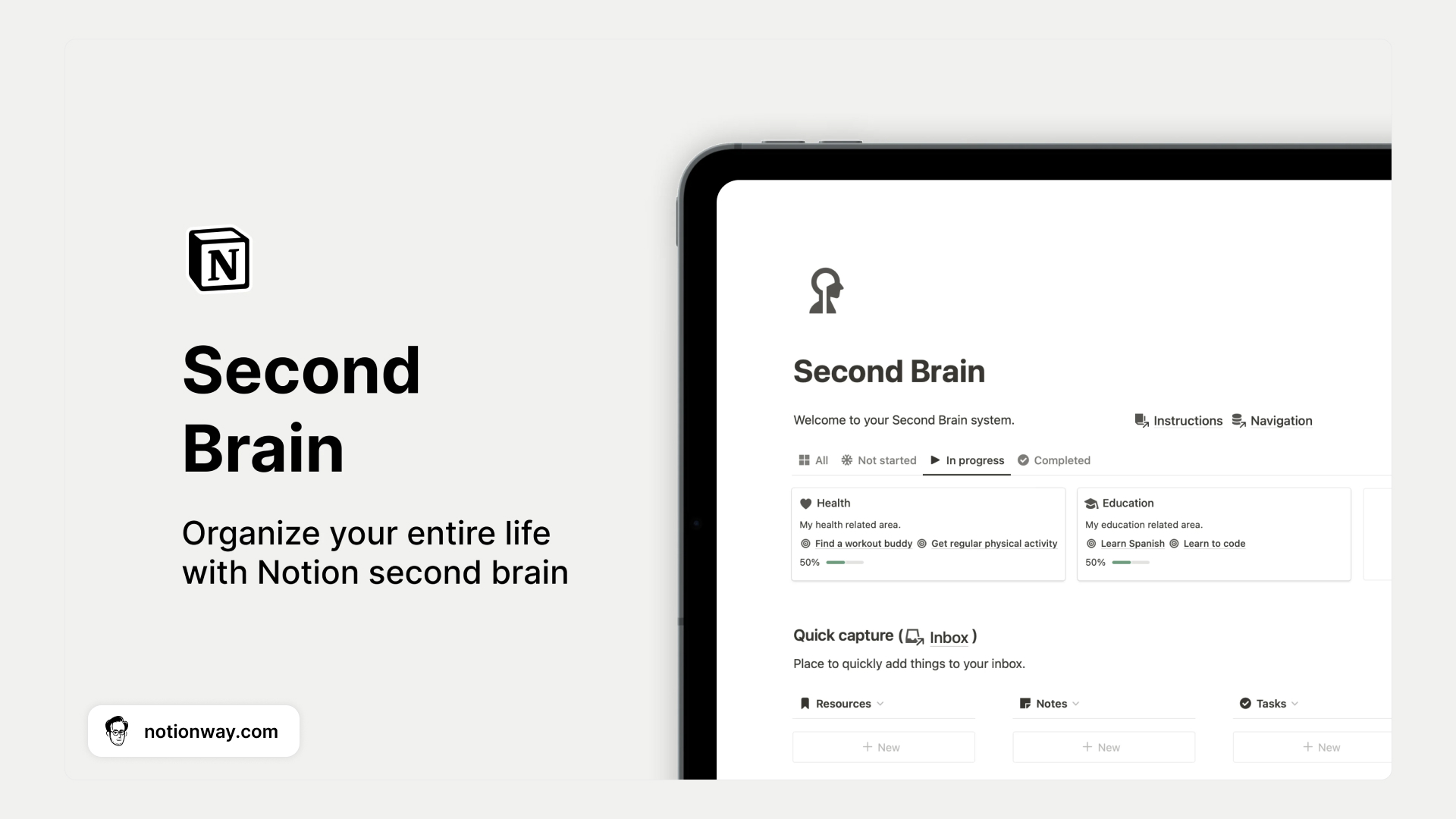
Basics of Notion Notes
If you want to unlock the full potential of Notion notes, it's crucial to have a deep understanding of two key aspects: Notion databases and collaboration features.
Notion Databases for Note-Taking
Notion databases make note-taking more organized and flexible. Think of each entry in the database as a separate note. You can add different details like tags or dates to make your notes more helpful. What's cool is that you can connect notes to each other, making it easy to see relationships between ideas or tasks. It's like creating a web of information.
With databases, finding specific notes is a breeze. You can quickly filter and sort your notes, even if you have a lot of them. So, using Notion databases for note-taking is like having a customizable and easy-to-use system that fits your way of working, making your notes more organized and accessible.
Collaboration on Notion Notes
Collaborating on Notion Notes is one of the main reasons why you should start using Notion for your personal or business notes right now.
You can work together with your teammates in real-time, making it super easy to share ideas or get projects done. Mention your team members directly in the notes, leave comments, and see changes happening instantly. It's like everyone is working in the same place, even if you're miles apart.
Notion makes it easy to see who's working on what and allows you to add comments for quick discussions. Whether you're tackling a project together or brainstorming ideas, collaborating on Notion Notes transforms teamwork into a collaborative, hassle-free experience.
Notion Notes Setup
Once you download the Notion app, you can use it for your notes right away for free. However, if you want to feel the difference from your regular note-taking app, we recommend you spend time setting it up.
How to setup Notion for note-taking?
First, sign up for a Notion account, and once you're in, create a dedicated workspace - think of it as your digital notebook. Now, dive into organizing your thoughts:
1. Create a page:
- Establish a new page for your subject or project.
- Use headers and sub-headers to create a clear structure.
2. Do basic formatting:
- Familiarize yourself with basic formatting tools like text styling, lists, and checkboxes.
- Incorporate multimedia elements such as images and links to enhance your notes.
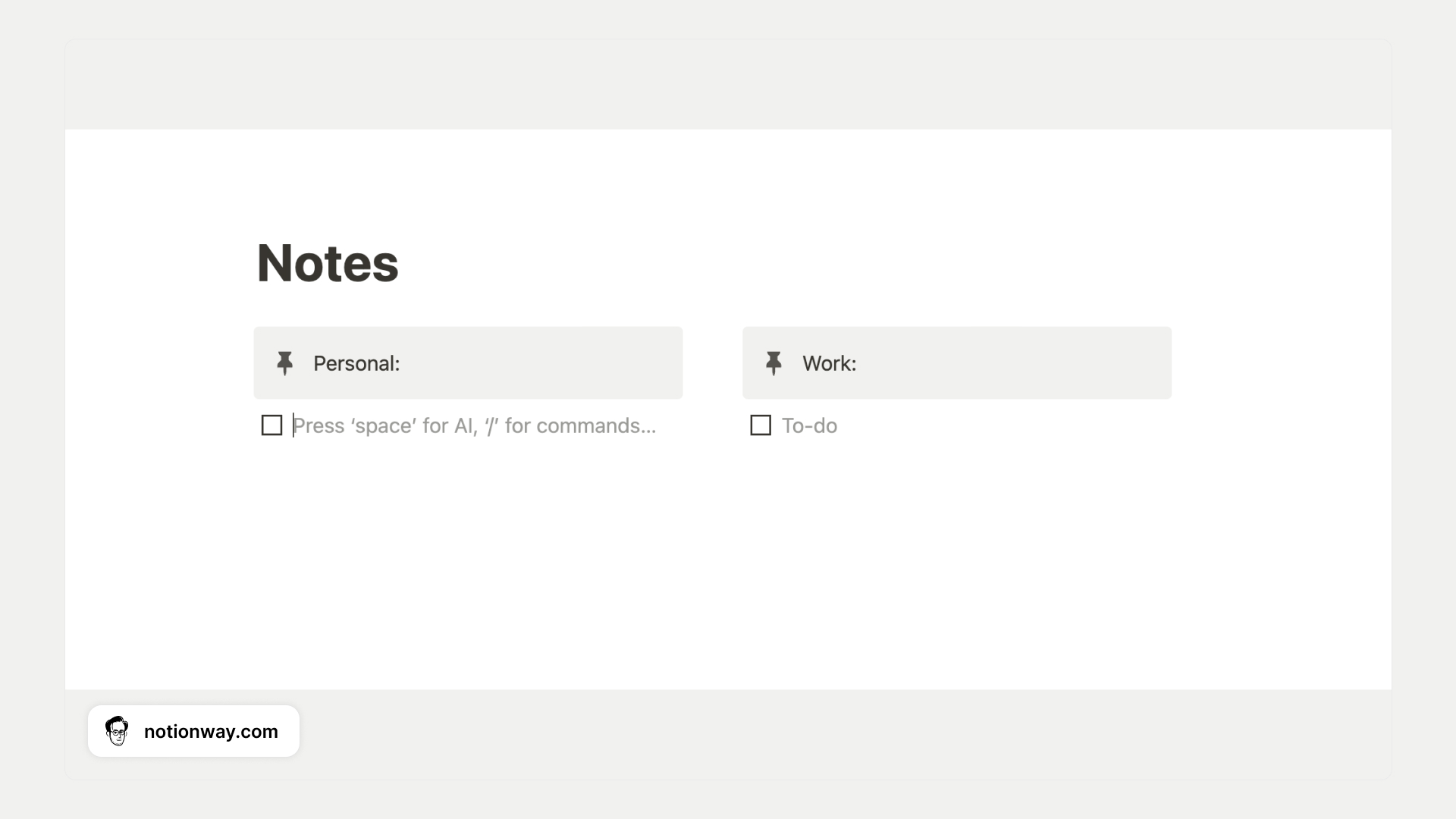
3. Create Notion databases:
- Experiment with Notion's powerful databases for dynamic organization.
- Add properties like tags and dates to create a more structured note-taking experience.
4. Use tagging system:
- Implement a tagging system for easy categorization.
- Utilize hashtags to quickly find and filter specific information within your notes.
5. Get Notion app on different devices:
- Sync your notes across devices seamlessly.
- Access your workspace from your computer, tablet, or smartphone for flexibility.
6. Try collaboration features:
- Explore Notion's collaboration tools for team projects.
- Mention team members, leave comments, and work collaboratively in real-time.
7. Personalize your Notion Notes:
- Tailor Notion to fit your unique workflow and preferences.
- Experiment with different features to discover what works best for your note-taking style.
Hope that helped! Want to level up your productivity? Check our list of the best Notion Productivity Templates.
Frequently asked questions
Can I write notes in Notion?
Certainly! Notion provides a versatile platform where you can write, organize, and customize your notes. It's not just about plain text – you can also incorporate multimedia elements, create to-do lists, and structure your notes using headers and other formatting option

